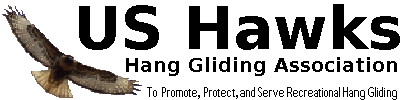BBCode PrimerThe US Hawks Forum uses phpBB software which recognizes a variety of pre-defined and user-defined BBCode "tags". These tags allow you to change the look of your text (size, color, style, etc) and support other useful features (lists, quoting, links, YouTube videos, voting, etc). This post introduces many of these tags and shows you how to use them.
Almost all BBCode tags are used in pairs consisting of a "starting" (or "opening") tag and an "ending" (or "closing") tag. You type in the tags (or insert them via buttons) when you edit the text of your post. Then you can see their effects (size, color, quoting, etc) when you view (or preview) your post.
Here's a simple example using the "bold" tag "b". You type this into your post when you're editing it:
This sentence [b]uses bold text[/b] to demonstrate the [b]bold[/b] tag.
Then you'll see this when you view your post:
This sentence uses bold text to demonstrate the bold tag.
You'll notice that the bolding starts (is "turned on") immediately after the opening bold tag: [b]. The bold stays on until it's turned off by the closing bold tag: [/b]. You can see that bolding is turned on and off surrounding the phrase "uses bold text", so that's why it's displayed as bold. You can also see that bolding is turned on and off again around the word "bold".
Please study that example until you understand it because it's the basis of all BBCode tags. The rest of this introduction demonstrates some of the tags you can use in your posts.
Simple Formatting Tags:You enter these tags into your post:
This sentence [b]uses bold text[/b] to demonstrate the [b]bold[/b] tag.
This sentence [i]uses italic text[/i] to demonstrate the [i]italic[/i] tag.
This sentence [u]uses underlined text[/u] to demonstrate the [u]underline[/u] tag.
Then you get these results:
This sentence uses bold text to demonstrate the bold tag.
This sentence uses italic text to demonstrate the italic tag.
This sentence uses underline text to demonstrate the underline tag.
You can also combine tags to get combinations:
This sentence uses [u][i]underlined italic text[/i][/u] to demonstrate combining tags.
That combination of tags gives underlined and italic text:
This sentence uses underlined italic text to demonstrate combining tags.
Note that you open and close them in "nested" order. In other words, if you open with the "u" tag before the "i" tag, then you should close the "i" tag before closing the "u" tag.
Quotes:Quoting text is most easily done in one big chunk when you use the "Quote" button to respond to someone's post. In that case you'll find the entire original post contained within an opening quote tag [quote] and a closing quote tag [/quote]. You can leave it like that, or use the opening and closing tags to interleave your own comments with the quote.
Here's an example of what you might type:
First you said:
[quote]I like single surface hang gliders better than double-surface.[/quote]
But then you contradicted yourself by saying:
[quote]I generally prefer flying double surface gliders over any other kind.[/quote]
Which is it?
Here's what that looks like in your post:
First you said:
I like single surface hang gliders better than double-surface.
But then you contradicted yourself by saying:
I generally prefer flying double surface gliders over any other kind.
Which is it?
You can also include the name of the quoted person in the quote:
[quote="Benjamin Franklin"]A penny saved is a penny earned.[/quote]
That will produce a quote that looks like this:
Benjamin Franklin wrote:A penny saved is a penny earned.
Lists:Lists are a bit complicated because they require two kinds of tags - one for the whole list, and one for each item in the list. The tag used to create the entire list is either just [list] (for unordered or bulleted lists) or [list=1] (for lists that start with a number). The tag used at the start of each element in the list is [*]. Note that the [*] tag is one of the few tags that doesn't need a closing tag.
Here's how you might create an unordered (or "bulleted") list:
[list]
[*]Single surface hang glider
[*]Double surface hang glider
[*]Paraglider
[/list]
Here's what it looks like:
- Single surface hang glider
- Double surface hang glider
- Paraglider
If you want a numbered list starting at 1, then include the "=1" within the opening list quote:
[list=1]
[*]Single surface hang glider
[*]Double surface hang glider
[*]Paraglider
[/list]
And here's what it looks like:
- Single surface hang glider
- Double surface hang glider
- Paraglider
Links:Sometimes you can embed links into your posts by just entering them as regular text:
http://ushawks.orgDepending on the text, the phpBB software might recognize it as a web site address (also known as a "URL"). But if you want to be sure, it's a good idea to use the "url" tag around the address like this:
[url]http://ushawks.org[/url]
That produces a link that looks like this:
If you want to use different text for the link (other than the URL itself) you can put the URL itself in the URL tag and put the text you want to display between the opening and closing "URL" tags. Here's how to do that:
You should visit [url=http://ushawks.org]the greatest hang gliding association in the world[/url] and sign up now!!
That produces a link that looks like this:
I generally make links bold by adding the [b] tag
You should visit [b][url=http://ushawks.org]the greatest hang gliding association in the world[/url][/b] and sign up now!!
That produces a link that looks like this:
If you click that link (or sometimes hover over it) you'll see that it leads to
http://ushawks.org.
 Home
Home